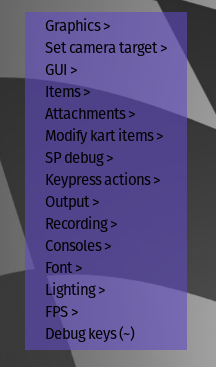Difference between revisions of "Artist Debug Mode"
(link to new config.xml page) |
(add more information and content) |
||
| Line 1: | Line 1: | ||
| − | '''Artist Debug Mode''' is an extra mode in | + | '''Artist Debug Mode''' is an extra mode in [[SuperTuxKart]] that enables more features. It is especially useful for Artists and Developers. |
== Enabling == | == Enabling == | ||
| Line 7: | Line 7: | ||
== Features == | == Features == | ||
| + | |||
| + | === Context Menu === | ||
| + | [[File:adm.png|thumb|Artist Debug Mode context menu]] | ||
| + | The Artist Debug Mode context menu can be accessed by right clicking anywhere in the [[SuperTuxKart]] window. And to access it on [[Mobile STK]], you can tap on the top left corner of the screen. | ||
| + | |||
=== Flying === | === Flying === | ||
You can fly with your kart over any map. This is quite useful to take a closer look at something that is not visible from the road, or to skip large portions of a track to go straight to the area you're interested in. | You can fly with your kart over any map. This is quite useful to take a closer look at something that is not visible from the road, or to skip large portions of a track to go straight to the area you're interested in. | ||
| Line 23: | Line 28: | ||
* Change camera target | * Change camera target | ||
* Toggle GUI: Hide the racing GUI, for screenshots, etc. | * Toggle GUI: Hide the racing GUI, for screenshots, etc. | ||
| − | * Hide karts | + | * Hide karts: Hide all karts from the view. |
=== Tracks and karts features === | === Tracks and karts features === | ||
| Line 29: | Line 34: | ||
* Debug [[Checkline|checklines]]: Launch SuperTuxKart from the command line with <code>--check-debug</code>, and you will visually see where checklines are; active checklines will appear as red, inactive ones as white; and information about which kart crosses which checkline will be printed on the terminal. | * Debug [[Checkline|checklines]]: Launch SuperTuxKart from the command line with <code>--check-debug</code>, and you will visually see where checklines are; active checklines will appear as red, inactive ones as white; and information about which kart crosses which checkline will be printed on the terminal. | ||
* <code>--track-debug</code> will enable you to see where drivelines are. | * <code>--track-debug</code> will enable you to see where drivelines are. | ||
| − | * It is possible to set 0 laps in the race setup screen. | + | * It is possible to set 0 laps in the race setup screen. It can be very useful for testing kart animations. |
=== Powerups and banana items === | === Powerups and banana items === | ||
| Line 36: | Line 41: | ||
=== Addons === | === Addons === | ||
You can see any addon [[List of STK karts|karts]] or [[List of STK tracks|tracks]] before they are approved (or if they aren't approved at all) when having enabled Artist Debug Mode. | You can see any addon [[List of STK karts|karts]] or [[List of STK tracks|tracks]] before they are approved (or if they aren't approved at all) when having enabled Artist Debug Mode. | ||
| + | |||
| + | == In Mobile STK == | ||
| + | On [[Mobile STK]], you can access the Artist Debug Mode menu by tapping the top left corner of the screen (this might sometimes be difficult if your screen has a circular cutout on it). You can use most Artist Debug Mode features on Mobile STK, but some features (such as flying and recording) are not available, as the recording feature is disabled on Mobile STK, and flying requires a keyboard (you can however connect a keyboard to access flying). | ||
== Availability == | == Availability == | ||
| − | |||
| − | |||
If you are on an online [[Server|server]], Artist Debug Mode will still work, but most features (such as giving items, nitro, etc.) will not work at all, so that cheating is prevented. | If you are on an online [[Server|server]], Artist Debug Mode will still work, but most features (such as giving items, nitro, etc.) will not work at all, so that cheating is prevented. | ||
Latest revision as of 04:44, 25 December 2022
Artist Debug Mode is an extra mode in SuperTuxKart that enables more features. It is especially useful for Artists and Developers.
Contents
Enabling
To enable Artist Debug Mode, find <artist_debug_mode value="false" /> in your config.xml and change this to <artist_debug_mode value="true" />.
See the config.xml page for more information.
Features
Context Menu
The Artist Debug Mode context menu can be accessed by right clicking anywhere in the SuperTuxKart window. And to access it on Mobile STK, you can tap on the top left corner of the screen.
Flying
You can fly with your kart over any map. This is quite useful to take a closer look at something that is not visible from the road, or to skip large portions of a track to go straight to the area you're interested in.
- I key: fly up
- K key: fly down
No Ready-Set-Go
To speed up testing some tracks, in Artist Debug Mode, when you play alone against no opponent, the ready/set/go messages are skipped very quickly.
Cameras
- First person camera: Fly around the map with WASD keys and rotate the camera with Q and E keys. Use a mouse to control your direction.
- Behind wheel view
- Behind kart view
- Side of kart view
- Top view
- Change camera target
- Toggle GUI: Hide the racing GUI, for screenshots, etc.
- Hide karts: Hide all karts from the view.
Tracks and karts features
- Debug checklines: Launch SuperTuxKart from the command line with
--check-debug, and you will visually see where checklines are; active checklines will appear as red, inactive ones as white; and information about which kart crosses which checkline will be printed on the terminal. --track-debugwill enable you to see where drivelines are.- It is possible to set 0 laps in the race setup screen. It can be very useful for testing kart animations.
Powerups and banana items
You can give yourself limitless powerups through the Items submenu. The Attachments submenu provides options for things you usually get because of a banana.
Addons
You can see any addon karts or tracks before they are approved (or if they aren't approved at all) when having enabled Artist Debug Mode.
In Mobile STK
On Mobile STK, you can access the Artist Debug Mode menu by tapping the top left corner of the screen (this might sometimes be difficult if your screen has a circular cutout on it). You can use most Artist Debug Mode features on Mobile STK, but some features (such as flying and recording) are not available, as the recording feature is disabled on Mobile STK, and flying requires a keyboard (you can however connect a keyboard to access flying).
Availability
If you are on an online server, Artist Debug Mode will still work, but most features (such as giving items, nitro, etc.) will not work at all, so that cheating is prevented.